Tag: app bugs
How Can I Show a Problem I’m Experiencing with my App?
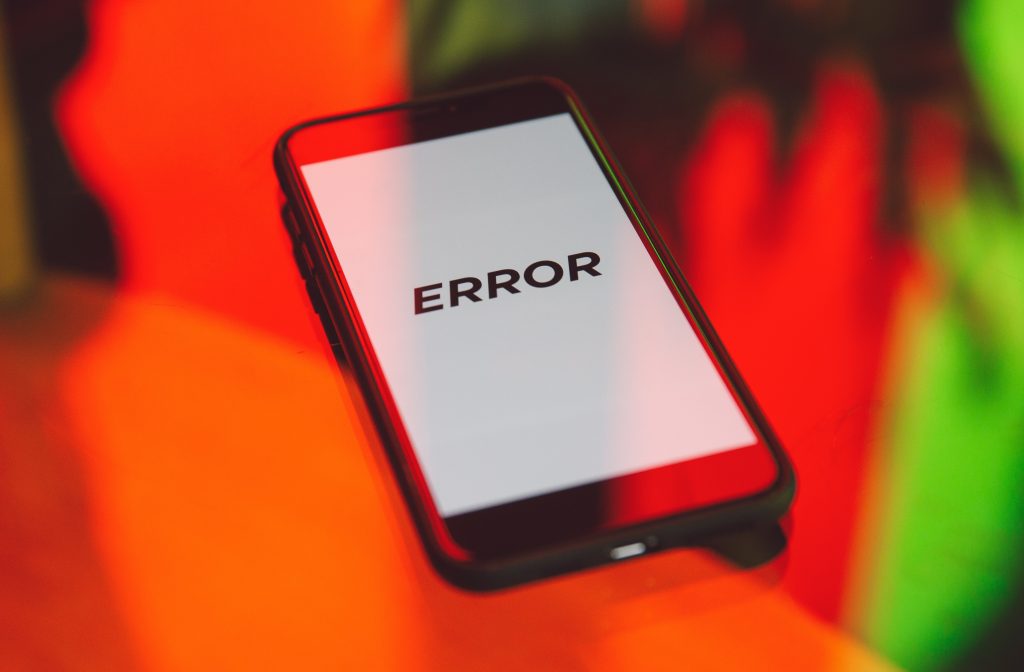
For every mobile phone user, there are occasions when you experience a problem with an app. In these cases, the app developer may want to see precisely what is happening.
The best way to show a problem in real time is to record your screen. Screen capturing can be done with both Apple and Android phones. You can also use your mic as you record to narrate what happens in the video.
This article answers the following questions:
What should I include in my screen recording?
When recording video content to show a possible error, there are certain things you want to do so you show the developer what they need to know.
- Before you start recording, duplicate the issue or problem multiple times. This ensures that you understand the problem thoroughly.
- When you begin the recording, start at the beginning of the process that leads to the issue such as opening the app or navigating to a specific screen.
- Include all the steps you take to reproduce the issue. Make sure error messages or other relevant information appears on the screen.
- If the issue involves multiple screens or sections of the app, navigate between them in the recording so the developer can see the full context of the problem.
- If the issue involves interactions with people or other apps such as a video call or a messaging app, include those interactions in the recording.
- Turn on the microphone of your device and narrate details that may be difficult to see or notice so the developer gets a complete picture.
- Stop the recording once you’ve fully demonstrated the issue and have shown relevant error messages or details.
- Include all necessary details but keep the video concise. Longer recordings take longer to upload and may be more difficult to review in detail.
What should be excluded from my video?
There are things that should not be included in a video because they are not relevant, needlessly lengthen the video, or are sensitive in nature. Before sending the developer your recording, go through the video with this list in mind:
- Focus on relevant information and exclude unnecessary or sensitive information.
- If the recording captures personal information or other sensitive data, blur or cover that information before sharing it.
- If the issue involves interactions with others such as in a messaging app or video call, get permission before sharing the recording and exclude parts of the conversation not relevant to the issue.
- If the issue involves navigating to parts of the app that are not relevant to the issue, skip those parts.
- Exclude personal preferences or settings not relevant to the issue.
- Exclude anything not directly related to the issue so the recording is clear and concise.
How do I record my screen on my iPhone?
1. Add the “Screen Recording” button to the Control Center.
***Go to “Settings”.
***Scroll down and tap “Control Center”.
***Scroll down until you find “Screen Recording”.
***Tap the green “+” sign to the left of “Screen Recording. This will add Screen Recording to the Control Center.
2. Prepare the app and record to your screen.
***Make certain your app is ready to reproduce the issue you want to record.
***Open the Control Center by swiping down from the top right corner of the screen.
***To record your voice while recording the screen, press and hold the “Screen Recording” button (the circle with the dot inside). The button with the microphone will pop up. Tap on the microphone.
***Tap the “Screen Recording” button again and wait for the three-second countdown. When the countdown ends, the recording will begin.
***Close the Control Center and record the issue.
3. Go through the steps.
***Perform ALL the steps that lead to the issue. Your finger presses will not show on the video so narrate your actions to make what you are doing clear.
***Include any relevant error messages or other information that appears on the screen.
4. Stop the recording.
***Open the Control Center by swiping down from the top right corner.
***Tap the Screen Recording button to stop the recording.
5. Review and share your recording.
***When the recording stops, the video will be saved to photos and a notification will pop up. Click the notification to view it. If you have to find the video later, tap the “Albums” tab and “Videos” to locate it.
***To access the video editor, click “Edit” on the top right corner of the screen.
***Share it with the developer by tapping the “Share” button (the square with the upward arrow) in the bottom left corner.
***Choose the method you want to share the recording such as email, Google Drive, or Dropbox.
***If the recording is too large to send via email, you can upload it to a cloud storage service and share a link to the file via email.
If you need additional help, this video from Apple Support should help:
How do I record my screen on an Android?
Not all Android phones act exactly the same way so you may need to deviate from these instructions a little.
1. Prepare the app and record your screen.
***Make certain your app is ready to reproduce the issue you want to record.
***From the top of your screen, swipe down twice. This will open the “Quick Panel”.
***Swipe right until you locate “Screen Recording”. If the screen recording option is not on the quick panel, tap on the three three vertical dots in the top right corner of the quick panel and on “Edit”. The screen recorder should be in the list of available buttons. Tap the “Screen Recording” icon and drag it to your quick panel. Once it’s in place, tap “Done”. If your Android does not have a screen recorder, free online screen recorders are available via the Google Play Store.
***After clicking on the Screen Recording option, your phone will probably ask for permissions to use your camera and microphone. Grant these permissions. Your phone will have a three second countdown and begin recording.
***A recording bar will appear in the top right corner. It can be moved to elsewhere on the screen if in the way, and will not show in the video.
2. Go through the steps.
***Perform ALL the steps that lead to the issue. Narrate your actions to make what is seen in the video as clear as possible.
***Include relevant error messages or other information that appears on the screen.
3. Stop and review the recording.
***When you are done recording, tap the square inside of the circle in the recording bar to stop the recording. A notification will pop up on your screen.
***Tap the notification to review your recording. If you are not ready to view your recording, you can locate it later in your Gallery with other pictures.
***To share your video, tap on the “Share” button at the bottom of the screen. The places you can share it to will come up. If the recording is too large to send via email, you can upload it to a cloud storage service and share a link to the file via email.
If you need additional assistance, you can look at this video from Foxy Tech Tips:
If you enjoyed this article, you may also want to read “What Are Problems that Occur When Developing an App.” or “What Should I Do if My App Has a Bug or Crashes?” These articles go through different problems with an app and things you can do to troubleshoot it before getting the developer involved.
Matraex is a premier software and app development company located in Boise, Idaho. Do you have any app development questions or concerns and want unbiased answers to your questions? Contact Matraex, leave a note on the direct message function on our website, or post a question on our Google Business Profile. Matraex would like to be your source for answers.
Sign up to receive answers to your questions delivered directly to your inbox!
What Are Problems that Occur When Developing an App?

Taking your vision for a custom desktop or mobile app for your business, organization, or institution and turning it into a reality is exciting! You’ll finally be able to offer your clients, patients, or employees the versatility and functionality that you’ve only dreamt. The software may also allow you to scale your business in a way that, up until now, was totally impossible!
With all of these pros of creating a custom app are cons, of course. Developing an app is expensive and time consuming, and it just isn’t for everyone. In this post, we’ll discuss the biggest problems that our innovative partners experience with developing their custom app, both during the development stage and after the software is launched.
This article is broken into a number of sections:
#1. Scope Creep
What is Scope Creep?
There are three main components of any software project: the scope (exactly what is needed to complete the project), the budget, and the timeline for completion. They form a triangle, and when one of those components change, they all must be adjusted. Scope creep occurs when the scope of a software development project changes in a way that the overall size of the project expands without the duration of the project or its cost being discussed; where the entire project has unexpectedly “crept” to a larger size.
How Does Scope Creep Happen?
Scope creep often occurs from a lack of communication between the project owner and the developer. The project owner may request changes to the scope that, to them, seems like a simple change but it is not. The change can actually be something that may take quite a bit of additional time. The article “How Much Does a Custom App Cost?” discusses the time involved in developing an app equates to money spent. Therefore, the price of developing the app in increased.
How Should I Feel about Scope Creep?
Whether scope creep is viewed as good or bad often depends on the time and budget allotted for the app development project. Scope creep can be beneficial under certain circumstances – if the increase of the scope benefits both the end user and the product owner and the product owner is able to afford the additional cost and can make allowances for the extra time the app will take to develop. But, of course, those ideal circumstances do not always exist. If the product owner cannot allow for the additional expenses and cannot afford for the project to get larger or has time constraints, scope creep can become a large problem.
How Can Scope Creep Be Avoided?
Scope Creep can often be avoided by clear communication between the project owner and the developer. It is suggested that the project owner attempt to clearly communicate any changes they wish to make to their app to the developer while, at the same time, the developer be clear about the time and money involved with making those changes. If this type of communication is done on a regular basis, both the product owner and the developer should walk away with a clear understanding about how the proposed changes will affect the cost and duration of the project. From there, the app visionary and the developer can collaborate to determine whether to allow the scope creep to occur and to continue with the proposed changes to the project or not.
#2 Unrealistic Expectations
What Are Unrealistic Expectations?
An unrealistic expectation occurs when the app visionary hopes to create a piece of software that cannot be realistically delivered by the programmer.
What Common Unrealistic Expectations Do Visionaries Have?
Most unrealistic expectations can fall under the following categories:
- The technology does not yet exist to bring the product owner’s vision to life. Therefore, the developer cannot create it.
- The visionary lacks the budget needed to create the app they want.
- Whether the project is big or small, it cannot be completed within the timeframe which the visionary wants it by.
How Do You Avoid Unrealistic Expectations?
Unrealistic expectations can often be avoided through collaboration and communication of the product owner with the software development team. Together, the product owner and the app developer set expectations for the software that meet the needs of the product owner and end user within any time frame and budget constraints that may exist. This collaboration is not a one-time occurrence, either. As the project develops, we recommend that the innovator regularly checks with the app developer on the status of their project. In that manner, their expectations can be continuously reviewed and modified, as needed, to make certain that their needs continue to be met.
#3. Wanting the Project to be “Perfect” Prior to Launch
What Is a “Perfect” App?
A “Perfect” app might also be described as “Polished”, and would occur when any of the following scenarios occur:
- When a developed app is free of possible bugs or problems.
- When an app has all of the features and functionality that the product owner feels the end user will need.
- When an app’s design is exactly how the owner wants it to look.
What Are Pros of Launching an App Before It Is Polished?
There are many possible benefits of launching an app early:
- All of the tweeks, changes, and revisions to the app that the product owner performs prior to the app’s release could potentially cost more money and time than it might cost to release it earlier and see how it is received by the user. The app owner’s view of what the users might want is not always on queue with what they actually end up wanting.
- The product owner will receive user feedback sooner. The visionary can then create a final product according to the needs of the user vs what the product owner guesses the user may need.
- There is less waste. The product owner can build features into the app as requested by the user vs adding functionality that the user is not interested in.
What Are Pros of Waiting to Launch until the App Is Polished?
There are several reasons why waiting until an app is polished might be the best recourse in some cases:
- If the product owner is certain that the functionality they intend to provide the users is exactly what the end user needs.
- When the end user has a low tolerance or no tolerance for changes.
- When the user has certain expectations related to what the app should entail that must be met before they will use the app at all.
#4 The Product Owner Does Not Have Enough Time to Commit to the Project
Why Must the Visionary Make a Time Commitment?
A software project relies on the vision and valuable feedback of the visionary for the project’s success. As the developers create and implement the project owner’s vision, only the visionary can discern whether their needs have been met or if the project needs to be modified, altered, or change direction to fulfill that vision. Also, there is a change that the app developer may misunderstand or misinterpret part of the founder’s ideas. Therefore, the app founder needs to make the time commitment to make certain that the end product turns out to be what they were hoping for.
How Much Time Commitment Is Involved?
How much time is needed from the product owner to develop their app depends on the details of the individual project. In some cases, the visionary may need to make a daily or weekly commitment. In other cases, the commitment may only be once a month. To gauge the amount of time a project owner needs to commit to their software project, they might need to determine how much time they may need to talk to and collaborate with the developer that would allow the developer to proceed with the project without having to reverse direction and redo large portions of the work if a misunderstanding occurs in the app development.
In addition to specific meetings to be determined by the software developer and product owner, the developer may also need to ask occasional questions or need clarification from the visionary now and then to continue to move the project forward. Therefore, the product owner may need to be accessible and willing to answer questions in a timely manner. This would help to ensure that their project will not be delayed.
#5 App Problems After Launch
What Types of Problems Occur with Newly Launched Apps and Why?
People are creative, and the end users of an app may find new uses for the app that were not initially intended or considered by the app founder. This can cause a bug to develop in the app, where the app doesn’t act exactly as it was intended due to the unexpected actions of the users. There’s also a chance that the newly launched app can crash and not function at all, or another problem could develop with the app that can’t be foreseen ahead of time. If the product owner and the program developer continue to communicate through the process of finding issues with a newly launched app, they can determine together the best ways to work through the problems while continuing to meet the product owner’s vision and end user’s needs.
Now that you know the most common problems that visionaries have when developing a custom desktop or mobile app, you can approach software companies with the right questions to ask so you can find the company that is the best fit for you. Matraex is a premier app development company located in southwest Idaho. If you live in the Boise, Idaho area, check out our article about the top software development companies in the area, and feel free to contact Matraex or call us at (208) 344-1115 with any other software questions you may have. You can even post a question on our Google Business Page. We want to help you hire the software company that is most suitable for you that can take your software vision and turn it into a reality.
Sign up to receive answers to your questions delivered directly to your inbox!
What Should I Do if My App Has a Bug or Crashes?

No one wants errors in their software development project, but knowing what to look for and how to react may help mitigate many problems. It will also make the problem easier to relay to the developer so the problem can be rectified as soon as possible. We will define what a bug and a crash is, and then we will go through the initial steps, or troubleshooting, that a product owner can consider doing to try to solve the problem. Once we go through the preliminary methods of solving the problem, we will describe the details that the app founder might provide the app developer or IT specialist to get the problem resolved as quickly as possible with the least amount of back and forth and time wasted.
Questions that are addressed in this article include the following:
- What is the difference between a bug and a crash?
- What are some things to try if I have a problem with my app?
- What types of info about the error can I provide that will help my app developer or IT specialist fix the problem?
- What is the best method of relaying information to the developer or IT specialist?
What is the difference between a bug and a crash?
A bug occurs when a feature of an app does not work as it was designed or in the way that’s unexpected. They are sometimes caused by the creativeness of the user coming up with functions or uses of the app that were not intended. There are many types of app errors that will be discussed in a future blog, but a few common types of bugs include the following:
- Not being able to properly sign in to the app.
- A field of a form not saving properly.
- A shopping cart not updating as new items are added.
- Push notifications not going through as intended.
- The design or layout of the app is not looking as intended.
These are only a few of the many bugs that can exist. Bugs can vary widely depending on the purpose and functionality of the app. Another thing to keep in mind is that, in some cases, an app could be working as it was designed, but there was a misunderstanding between the developer and the product owner on how certain aspects of the app should function, so the product owner initially considers it to be a bug. If the product founder and the app developer communicate and collaborate regularly and the product owner points out things that appear to be amiss with the app from the beginning, those types of issues might be discovered early and worked on promptly.
What people often refer to as a software or app crash is also a type of bug: what you expected to happen doesn’t happen. What people think of as a “crash” causes an app to go down completely or does not allow the user to proceed further. Such would be the case if the app “freezes”. This type of bug can possibly be discovered when the product owner or end user visits an app and it doesn’t open at all or will not allow them to log in. A crash can also sometimes be caused when a user fills out a certain field or taps a certain button on the app and it stops working, not allowing the user to move forward in the app.
What are some things to try if I have a problem with my app?
When a product owner realizes that there appears to be a problem with an app, there are certain things that can be tried before getting the software developer or IT specialist involved. A bug or crash can be caused by a fault in the software itself, but it can also be caused by external factors not directly related to the app. It may be a good idea to try to eliminate other possible causes of the app’s malfunctioning, to do a little “troubleshooting”, before notifying the developer about the issue. The app founder can try the following ideas:
- Refresh the app.
- If unable to refresh the app or if that doesn’t appear to work, totally close and restart the app.
- Restart the device you are using the app on, whether it be a computer, phone or some other device. Sometimes a bug does exist, but it’s in the device and not in the app.
- Restart the internet. This may work if a crash is actually a connectivity issue.
- If in a situation where you cannot restart the internet, try using the app again when your source of connectivity changes.
- When the app appears to not be working at all, make sure your bills are paid to your internet service provider and to the developer. This sounds silly, but “errors” caused for this reason sometimes occur.
- Check to see if other websites or apps are acting properly on your device to totally eliminate that it’s a connectivity issue.
- If your app has a security certificate, make sure that it is up to date and hasn’t expired.
- If it’s a web app, make sure that the URL you are using is correct. One small error in the address is enough to make the entire app unresponsive. Also, inputting “http” instead of “https” in the URL can often make a difference. This is especially true if you are filling out a form, using any form of GPS location finding tool or maps, are posting pictures or documents through the app, or doing anything that requires the app to have extra security. Some things will not work properly with just “http”.
If an app founder tries to troubleshoot the error by trying these different ideas and the problem still exists, it may be time to report the issue to the app developer or IT specialist.
What types of info about the error can I provide that will help my app developer or IT specialist fix the problem?
When an app owner has ruled out other possible causes of an app’s bugs, it may be time to get the app developer or IT specialist involved to identify and fix the problem. If that’s the case, the developer or specialist may want specific info to help them diagnose the issue and come up with a solution. To avoid what may seem like an endless amount of back-and-forth the app founder can gather much of the info the developer or specialist may need prior to writing that email or making that call:
- Provide details on exactly what’s occurring with the bug. Note what you expected to happen and what actually occurred.
- Give the date and time in which the error occurred including the time zone.
- If possible, take a screenshot of the issue including any error message received. If the issue occurred on a website-based app, include the web address (URL) in the screenshot.
- Inform the developer or IT specialist of the device you were using, its operating system, and the type of browser you were using (if applicable) when the problem occurred.
- Give the pathway you took to get to the error. The pathway is every step you took, buttons you pressed, and forms you filled out prior to the error occurring.
- If a user and not the founder is the one having the problem, the app founder should attempt to duplicate the error on their own device and report this information to the app developer or IT specialist. If the error appears to be happening with just one user or a group of users, acquire the above information regarding their systems, internet, and devices so the problem can be localized.
By supplying this type of information, the developer or IT specialist should gain what they need to be able to find the problem that is occurring with the app and determine the best way to correct it.
What is the best method to relay information to the developer or IT specialist?
All of the required information that the developer or specialist needs is sometimes difficult for an app founder to describe and relate. Sometimes, the error occurs so quickly that the founder doesn’t even notice all of the steps or realize exactly what is occuring. When the app error is occurring on a mobile device such as a cell phone, a good way to provide much of the information in a straightforward way that developers would benefit from is for the app founder to record their cell phone’s screen, showing the entire process they went through for the error to occur. By doing so, the developer can see exactly what happened, which will increase their chances of being able to duplicate it. Once a developer or IT specialist can duplicate the error, they may have all of the information they need to determine what is occurring and derive a solution for the issue.
To find out other problems that can occur when developing an app, besides errors, visit the Matraex Insights blog, “What Are Problems that Occur When Developing an App?”. You can also contact us, give us a call at (208) 344-1115, or place a question on our Google Business Page. Matraex is a premier desktop and mobile app development company based in Boise, Idaho. Our goal is to help consumers with their app development and technology questions so they can be informed consumers. We’d love to help with any questions that you may have about apps or app development so you are always informed and can make the right decisions for you or your company concerning app development. We look forward to hearing from you.
Sign up to receive answers to your questions delivered directly to your inbox!
